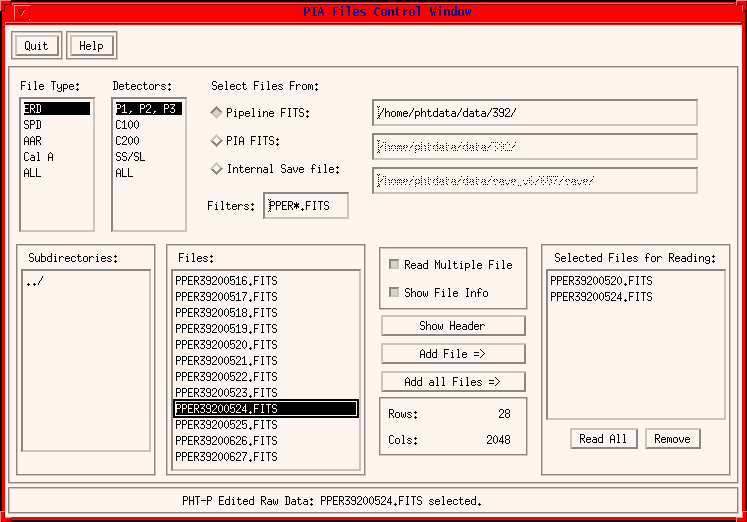
This Window serves to control the selecting and reading of files into the buffers. It is reached from the PIA Main Window via the pull down menu "Files" and select the "FileView" menu item.
This chapter describes the PIA Files Control Window shown in Figure 1 and all its related items.
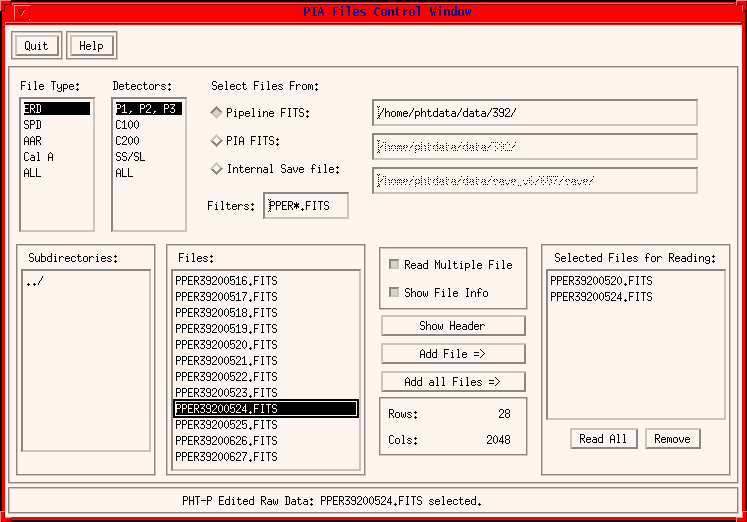
FIGURE 1: The PIA Files and Buffer Control Window
Basically the window may be divided into four rows:
It has the following menu buttons:
Closes the window.
Note that the actual measurement data remain in the buffer and can be recalled at any time causing this window to pop up again.
Calls the present page of the PIA User Manual.
This row serves for the preselection for the filenames. This is done via three criteria:
This selection box offers the various file types.
This selection box offers the various detectors.
These selection buttons switch between the various file formats. The directory which is searched for is displayed in the righthand field.
There are three file formats to be chosen from:
- Pipeline FITS: including all ISOPHOT pipeline data products,
- PIA FITS: for reading data from FITS files produced by PIA, and
- Internal Save files: for reading data in internal IDL/XDR format, as saved by PIA.
This field displays the filename pattern for which the directoy is scanned. You can change the file filters to select the set of files.
This row serves to select a file in order to either read it into the measurements buffers or to display some information corresponding to it (eg its header contents).
This selection box allows the directory to be modified and is then used for scanning for the files with the filename filter pattern shown in the filter box. The modification can be done only step by step one directory up or down within the directory tree. The full pathname of the selected directory is displayed in the field to the righthand side of the selection buttons in the upper row.
This selection box lists the files according to the preselection above.
Note that a file has to be selected explicitly by clicking on it with the mouse.
This radio button switches between the two modes:
- Reading only the selected file from the file selection box.
- Select first several files and then read them at once.
Depending if the read multiple files mode is selected or not, the description of a button for marking a file as selected reads Add file => or Read File.
This radio button switches on/off of the following mode:
- Enable or disable showing the FITS file information at the panel below the show header button when the file is selected. It shows the number of rows and columns in the FITS file.
This action button starts reading the selected file in case of single files reading, or adds the selected file into the righthand selection box in case of multiple files reading.
This action button displays the header of the selected file (both for FITS or internal files). Note that the files corresponding to higher level of reduction (SRD, SCP,...) include information about the processing steps which were already performed, parameters used, etc (the lines begin with "PR...").
This selection box is used for the multiple file reading. It displays the filenames of the selected files.
This action button starts reading all the files displayed in the selection box above.
This action button removes the marked file from the selection box above.
It displays informative or warning messages.
| Date | Author | Description |
|---|---|---|
| 15/05/1996 | Martin Haas (MPIA) | First Version |
| 23/05/1996 | Wai-Ming Tai (DIAS) | Updated Version |
| 10/06/1997 | Carlos Gabriel (ESA/VILSPA-SAI) | Update (V6.3) |
| 15/10/1997 | Carlos Gabriel (ESA/VILSPA-SAI) | Update (V6.5) |